How Opiner works
Opiner is a simple but powerful video Q&A platform used by organisations delivering positive change. These organisations are putting people at the centre of their research, problem solving and knowledge sharing activities – people like you.
You, communities and questions
As a responder you will be joining a client community to answer questions. Everything you do is done through the Opiner app:
- Create and manage your account
- Join communities
- Receive questions and opt in
- Record and submit responses
Client communities
Every community is different and created for a specific purpose. Some exist for short periods of time and others are on going. Some ask many questions and others just a few.
Each community has a dedicated sign-up page which provides details on what the community is about, who they are seeking to join, how many questions will be asked, where and how the responses will be used and what incentives are offered.
Contact information for the community manager is also included.
How to join a community
- After creating an account in the app you will be taken to the community search screen
- Enter the community code (displayed on the community sign-up page)
- Review the community information
- Agreed to the community T&C
- Click 'join'
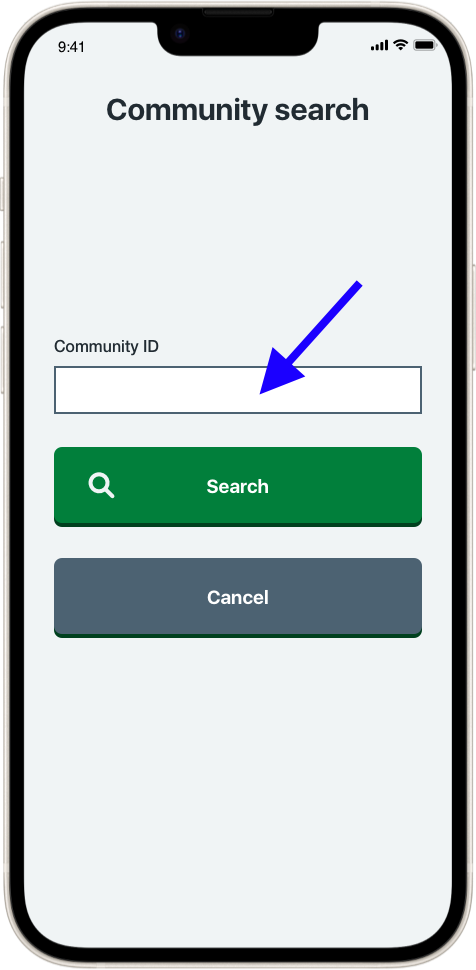
Note: most communities will instantly send you your first question at this point.
The question and response process
- You are alerted of a new question (email and app notification)
- You opt in
- Later, at a convenient time, you record your response
Deadlines
After joining a community keep an eye out for new question notifications. There are two types of deadlines you need to be aware of:
- Opt in deadline – for you to confirm you wish to submit a response
- Response deadline – the deadline for submitting your response
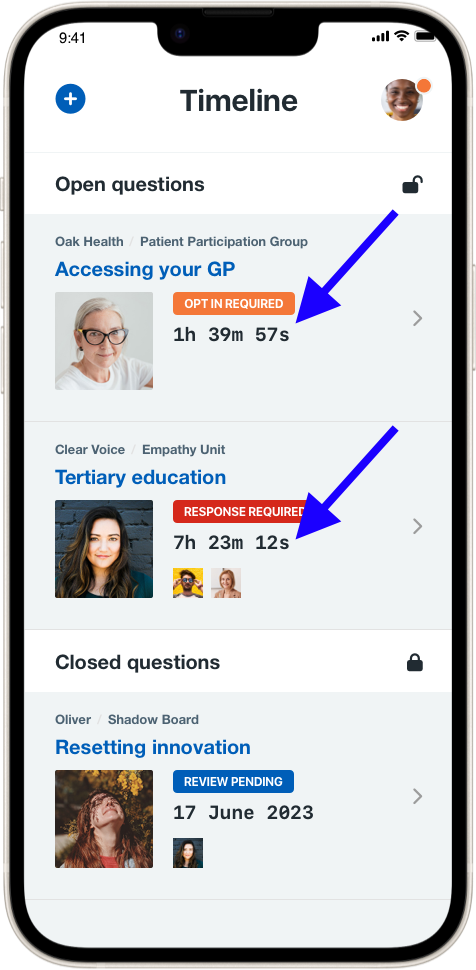
Opt in deadline
Upon receipt of a new question alert you have a period of time (typically 24 hours) in which to watch the question video and, if you want to submit a response, to opt in.
A countdown timer on the Timeline and Questions screen displays how much time remains before the opt in deadline.
If you don't opt in before the opt in deadline it will be assumed you don't wish to or are unable to respond and the question will be offered to the next person on the community's waiting list.
How to opt in
- On the Timeline screen locate and open the question (listed under the Open Questions heading)
- Watch the question video
- Click the 'Opt in' button
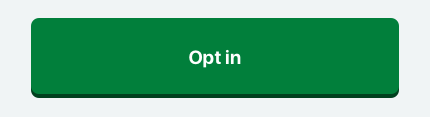
Good news: you don't need to submit your response immediately. You can respond whenever is convenient before the response deadline (see below).
Tip: If you don't wish to respond click 'opt out' and the question will be released to the next person on the waiting list.
Response deadline
You need to submit your video response (limited in length to 3 minutes) before the response deadline.
The response deadline is typically midnight that day, but it can be longer.
A countdown timer on the Timeline and Question screens displays how much time remains before the response deadline.
How to respond
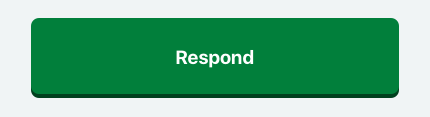
- Open the question
- Click the 'respond' button
Help and support
Community support
If you have questions relating to a community visit the community screen in the app. You can navigate to this via the 'communities' link under your profile.
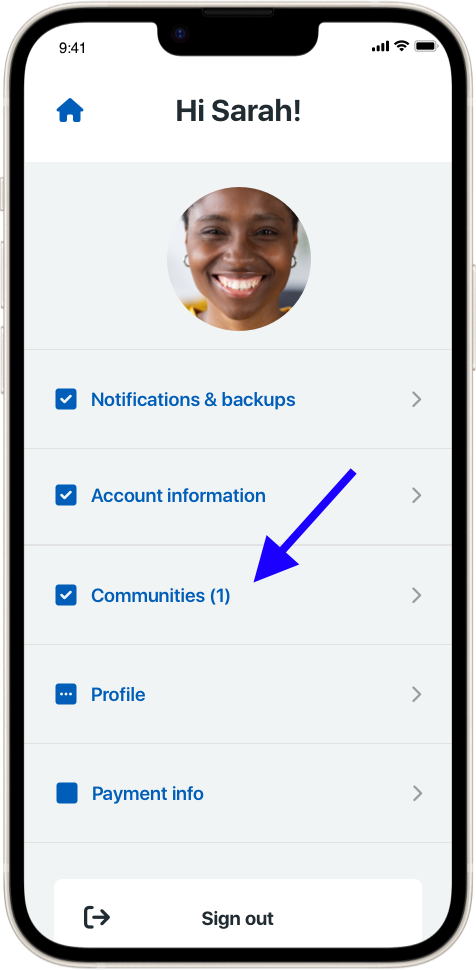
Technical support
The Opiner team is here to help. Email any questions to support@opiner.app.